As a Network Engineer, using PING is something that you can sometimes take for granted. We probably all use it, for basic troubleshooting, and never really give it much of a thought.
The aim of this blog is to have a think about PING, and show some clever tricks I have employed using PING on Cisco routers.
Most people who use PING simple use the simplest form; PING <IP address> as shown below;
As you can see from the image above, a basic PING sends 5 ICMP echo requests which are 100 bytes in size.
Sometime people may change this by using an extended PING.
You need to be in privileged EXEC mode to use the extended PING commands. Just type "ping" and press return to start an extended ping as shown below;
As you can see from the above image, with the extended PING we have sent 10 ICMP echo requests which were 1500 bytes in size.
We also changed our timeout to 5 seconds.
Using extended PINGs is well known, and probably as far as most people take PING.
However, since IOS12.x Cisco has made the extended PING commands available in a single command.
We can repeat the above example in one command "ping ip 10.0.0.1 repeat 10 size 1500 timeout 5" as shown below;
By default, the PING will adopt the IP address of the interface from which it leaves the router. Sometimes we want to change this (like when pinging within a particular VLAN you would adopt the source interface of the sub-interface associated with that VLAN). This is also done using extended pings, but now we've learn't to complete extended pings in a single line, lets demonstrate it;
So as you can see from the image above, this PING was sent from our router using the IP address of Loopback 0 or 1.1.1.1
When using a source port for your PINGs it is important to consider your routing tables. Just because you have a route to your destination... does your destination have a route back to your source port?
The aim of this blog is to have a think about PING, and show some clever tricks I have employed using PING on Cisco routers.
Most people who use PING simple use the simplest form; PING <IP address> as shown below;
As you can see from the image above, a basic PING sends 5 ICMP echo requests which are 100 bytes in size.
Sometime people may change this by using an extended PING.
You need to be in privileged EXEC mode to use the extended PING commands. Just type "ping" and press return to start an extended ping as shown below;
As you can see from the above image, with the extended PING we have sent 10 ICMP echo requests which were 1500 bytes in size.
We also changed our timeout to 5 seconds.
Using extended PINGs is well known, and probably as far as most people take PING.
However, since IOS12.x Cisco has made the extended PING commands available in a single command.
We can repeat the above example in one command "ping ip 10.0.0.1 repeat 10 size 1500 timeout 5" as shown below;
By default, the PING will adopt the IP address of the interface from which it leaves the router. Sometimes we want to change this (like when pinging within a particular VLAN you would adopt the source interface of the sub-interface associated with that VLAN). This is also done using extended pings, but now we've learn't to complete extended pings in a single line, lets demonstrate it;
So as you can see from the image above, this PING was sent from our router using the IP address of Loopback 0 or 1.1.1.1
When using a source port for your PINGs it is important to consider your routing tables. Just because you have a route to your destination... does your destination have a route back to your source port?
Just to round up on extended PING's, another useful command is the DF-bit. this can be used to ensure your PING does not get fragmented.
On Ethernet interfaces, the maximum MTU size is usually 1500 bytes. We can check this with the "show interface fastethernet 0/0" command;
FastEthernet0/0 is up, line protocol is up
Hardware is Gt96k FE, address is c000.1400.0000 (bia c000.1400.0000)
Internet address is 192.168.0.1/30
MTU 1500 bytes, BW 100000 Kbit/sec, DLY 100 usec,
reliability 255/255, txload 1/255, rxload 1/255
Encapsulation ARPA, loopback not set
Keepalive set (10 sec)
Full-duplex, 100Mb/s, 100BaseTX/FX
So in theory the maximum size packet we can send with out using fragmentation is 1500 bytes.
We can check this using extended PING's as shown below;
Our first PING has a MTU size of 1500 bytes, which we would expect to work without the need for fragmentation.
Our second PING has a MTU of 1501 bytes, which has exceed the maximum allowed on the interface. Therefore in order for this PING to be successful, we would need to fragment it. Which is exactly what the router will do, and is why this PING also works.
In our final PING we have enabled the "df-bit" which basically tells the router do not fragment me. We've also made sure the MTU is above 1500 bytes. Therefore this PING fails as it is too large for the interface, and can't be fragmented.
So now for the clever bit;
Since IOS 12.3(2)T Cisco routers have introduced Scripting with Tcl. What has this got to do with PING I hear you ask....
Well we can use Tcl to write PING scripts to PING multiple destinations, and using what we've just learn't above, we can do clever extended PINGs.
Let's assume we want to PING 9 different devices, we could enter the ping command 9 times with all of our destination addresses. (In fact, that is exactly what I used to do before I discovered Tcl). We could write out our PING commands in a text document, and cut and paste them into our router, but that isn't using Tcl and isn't that clever.
Instead, we can write a short script to do that for us.
Before we look at a PING script, I think it is important to point out a few things we need to considered when scripting (or programming).
puts If your a old enough to remember the BBC basic PC, you may well remember the print command.
In Tcl the puts command does roughly the same thing. It can send a string of data out of a channel. Normally to stdout which to you and I means to the screen.
So our first ever Tcl script should be the classic "hello world!" script.
Notice the quotation marks around the Hello world!. These are important, as the command will read the spaces as delimiters.
Congratulations! If your following this blog, you've just written your first Tcl script!
In fact lets create a variable now...
Mikesvariable = 1
Now we've decided what Mikesvariable is (1) lets use it in a small Tcl script.
As you can see, we set our variable with the "set" command.
If we try printing our variable to the screen using the puts command we get the contents of the variable (1).
If we don't put the "$" symbol in front of the variable, we get Mikesvariable.
This is an IMPORTANT programming concept. The $ symbol is used to identify variables.
We can now use what we've learnt to combine the two concepts and re-create our Hello world script like this;
So as you can see, variables can be quite useful.
I don't want to turn this blog into a programming lesson, but I recommend having a good google about using variables, as manipulating them, is what makes scripting such a powerful tool.
The next programming concept we need to quickly cover is loops! We can implement loop a simple loop using the foreach command.
The easiest example I can think of is our first actual PING script.
We need to create a list of IP address's and we want to issue the PING command for each one.
To do this in Tcl, we can start by creating our list of IP addresses. So our script will look like this;
R1#tclsh
R1(tcl)#foreach IPAddress {
+>(tcl)#10.0.0.1
+>(tcl)#10.0.0.2
+>(tcl)#10.0.0.3
+>(tcl)#} { puts [ exec "ping $IPAddress" ] }
What this basic script is doing is creating a list of variables called $IPAddress.
The puts command is the same as in our "Hello world!" script, but is using the contents of the [brackets].
The exec is a command to run Cisco commands with privileged mode characteristics. The inside of the "quotes" is the actual command we're going to use.
So basically the script will enter ping $IPAddress into the cli of the router. The content of the $IPAddress variable will be the contents of our list. The first set of {brackets}.
Which in our example is 10.0.0.1, 10.0.0.2 and 10.0.0.3.
We run our script by pressing enter after the last set of "}"
As you can see, we've just run our first example of a simple PING script.
We could adapt our $IPAddress list to match our required IP addresses, and use this script on various routers.
That said, this script isn't using any of our extended PING commands discussed earlier...
So lets rewrite our script to increase our MTU size to 1500 bytes, and to use a Source interface of Loopback 0 and to set the DF-bit so we have a fragment free PING to our three addresses and send 10 PINGs.
R1(tcl)#foreach IPAddress {
+>(tcl)#10.0.0.1
+>(tcl)#10.0.0.2
+>(tcl)#10.0.0.3
+>(tcl)#} { puts [ exec "ping ip $IPAddress rep 10 size 1500 source lo0 df-bit" ] }
+>(tcl)#10.0.0.1
+>(tcl)#10.0.0.2
+>(tcl)#10.0.0.3
+>(tcl)#} { puts [ exec "ping ip $IPAddress rep 10 size 1500 source lo0 df-bit" ] }
Type escape sequence to abort.
Sending 10, 1500-byte ICMP Echos to 10.0.0.1, timeout is 2 seconds:
Packet sent with a source address of 1.1.1.1
Packet sent with the DF bit set
!!!!!!!!!!
Success rate is 100 percent (10/10), round-trip min/avg/max = 20/55/172 ms
Sending 10, 1500-byte ICMP Echos to 10.0.0.1, timeout is 2 seconds:
Packet sent with a source address of 1.1.1.1
Packet sent with the DF bit set
!!!!!!!!!!
Success rate is 100 percent (10/10), round-trip min/avg/max = 20/55/172 ms
Type escape sequence to abort.
Sending 10, 1500-byte ICMP Echos to 10.0.0.2, timeout is 2 seconds:
Packet sent with a source address of 1.1.1.1
Packet sent with the DF bit set
!!!!!!!!!!
Success rate is 100 percent (10/10), round-trip min/avg/max = 20/32/48 ms
Sending 10, 1500-byte ICMP Echos to 10.0.0.2, timeout is 2 seconds:
Packet sent with a source address of 1.1.1.1
Packet sent with the DF bit set
!!!!!!!!!!
Success rate is 100 percent (10/10), round-trip min/avg/max = 20/32/48 ms
Type escape sequence to abort.
Sending 10, 1500-byte ICMP Echos to 10.0.0.3, timeout is 2 seconds:
Packet sent with a source address of 1.1.1.1
Packet sent with the DF bit set
!!!!!!!!!!
Success rate is 100 percent (10/10), round-trip min/avg/max = 16/35/72 ms
Sending 10, 1500-byte ICMP Echos to 10.0.0.3, timeout is 2 seconds:
Packet sent with a source address of 1.1.1.1
Packet sent with the DF bit set
!!!!!!!!!!
Success rate is 100 percent (10/10), round-trip min/avg/max = 16/35/72 ms
Perfect!! As you can see, our script has taken shape, and is really starting to work for us!
Hopefully your now starting to see the advantages, of running PINGs using a Tcl script... but, If your mind works like mine, your probably thinking "well why not just cut and paste all your PING commands into the router and skip all this scripting stuff!" Well to answer that question, let me show you another way of repeating the above script, but using a lot less code, and doing more to our variable;
Hopefully your now starting to see the advantages, of running PINGs using a Tcl script... but, If your mind works like mine, your probably thinking "well why not just cut and paste all your PING commands into the router and skip all this scripting stuff!" Well to answer that question, let me show you another way of repeating the above script, but using a lot less code, and doing more to our variable;
R1#tclsh
R1(tcl)#for { set i 1 } {$i <= 9 } {incr i } {
+>(tcl)#ping 10.0.0.$i re 10 si 1500 so lo0 df-bit }
First of all, instead of using a foreach command, I'm using a for command for my loops.
I'm using increments to increase my variable ($i) and I continue to increase it, as long as it is less than 9.
So effectively, I'm pinging every address from 10.0.0.1 to 10.0.0.9. We could change our variable or increment, and could ping every address in a subnet.
We could also place our variable in a different octet. Ohh the power of scripts!! :-D
Here is a screen shot of the above script entered onto my router;
The last of the PINGS were cut off, but basically two lines of Tcl was enough to complete 9 extended PINGs to different IP addresses.
That is why we're using Tcl, and not just cut and paste!!
I hope you've enjoyed this blog, and found it useful. I also hope I've encouraged you to think a little deeper about how we use simple commands like PING.





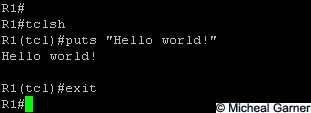




Hello,
ReplyDeleteWhat if i wanted to ping from all my interfaces on the router? Meaning can I script the ping to change the source interface on each ping?
Br,
Jean
That's great!
ReplyDeleteThanks.