It's not uncommon to find yourself working of Cisco devices remotely. Recently I have been working on a project where the Cisco hardware has been all over the planet.
When configuring equipment remotely, you should always make sure you're not going to cut off your remote connection. Even the most experienced Engineer can inadvertently isolate a router or switch.
And sometimes, it can take a while to get some on site assistance.
One method I have employed involves using the reload command.
Before describing the process it is important to understand that this tip should only be employed on hardware which does NOT have live traffic on it. Or if it has, make sure you complete your changes in a correct outage window.
So the tip… use the reload command!
The 'reload' command is self-explanatory, but it can also be used with a timer.
You can set the reload to happen at a predefined date\time as shown below;
The command is "reload at TI:ME Day Month" or "reload at TI:ME Month Day".
You can then add a text message for the reason. In my example I used "*** Scheduled reload by Mike ***".
To cancel you're scheduled use the "reload cancel" command.
Obviously waiting 13hours for our reload is not ideal, so the version I prefer is the "reload in mmm" command shown below;
My first example was to get the router to reload in 15 minutes. "reload in 15 TEXT MESSAGE HERE"
You can check the reload with the "show reload" command.
If you need to extend your reload time, you can simply use the command again with your new time frame. I.E. "reload in 30"
As before, you can cancel it with the "reload cancel" command.
Remember to save your configuration after you've made any changes… and DON'T forget to cancel the reload if it isn't required!
One last tip, don't accidentally type reload and hit return several times… can be a costly mistake!
"From the errors of others, a wise man corrects his own." ~Syrus
When configuring equipment remotely, you should always make sure you're not going to cut off your remote connection. Even the most experienced Engineer can inadvertently isolate a router or switch.
And sometimes, it can take a while to get some on site assistance.
One method I have employed involves using the reload command.
Before describing the process it is important to understand that this tip should only be employed on hardware which does NOT have live traffic on it. Or if it has, make sure you complete your changes in a correct outage window.
So the tip… use the reload command!
The 'reload' command is self-explanatory, but it can also be used with a timer.
You can set the reload to happen at a predefined date\time as shown below;
The command is "reload at TI:ME Day Month" or "reload at TI:ME Month Day".
You can then add a text message for the reason. In my example I used "*** Scheduled reload by Mike ***".
To cancel you're scheduled use the "reload cancel" command.
Obviously waiting 13hours for our reload is not ideal, so the version I prefer is the "reload in mmm" command shown below;
My first example was to get the router to reload in 15 minutes. "reload in 15 TEXT MESSAGE HERE"
You can check the reload with the "show reload" command.
If you need to extend your reload time, you can simply use the command again with your new time frame. I.E. "reload in 30"
As before, you can cancel it with the "reload cancel" command.
Remember to save your configuration after you've made any changes… and DON'T forget to cancel the reload if it isn't required!
One last tip, don't accidentally type reload and hit return several times… can be a costly mistake!
"From the errors of others, a wise man corrects his own." ~Syrus

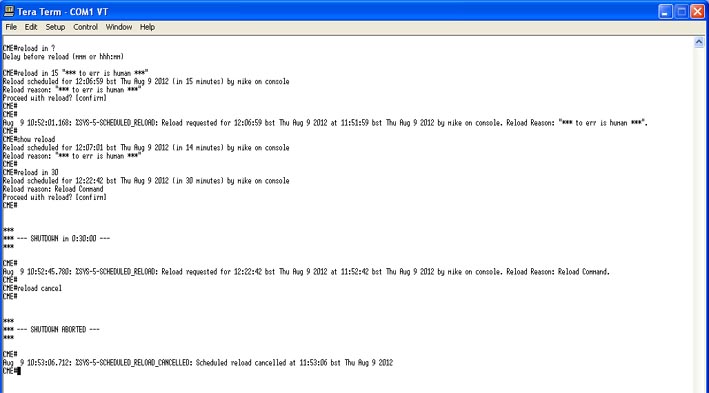
No comments:
Post a Comment